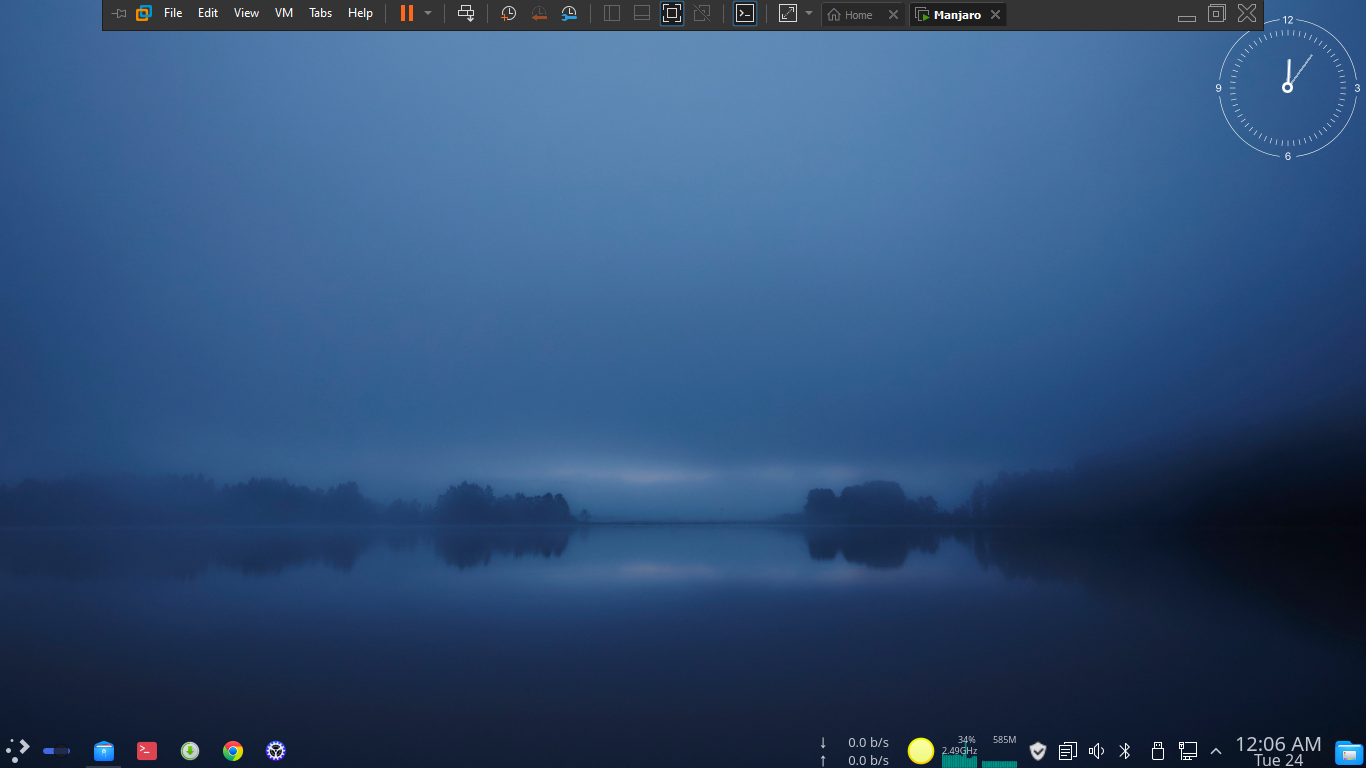The Problem
By default manjaro (20.0.3) linux cannot run in full screen mode in vmware. It will not work even though you change the display resolution in manjaro or install vmware-tool. After installing manjaro in vmware, you see the following low resolution screen.
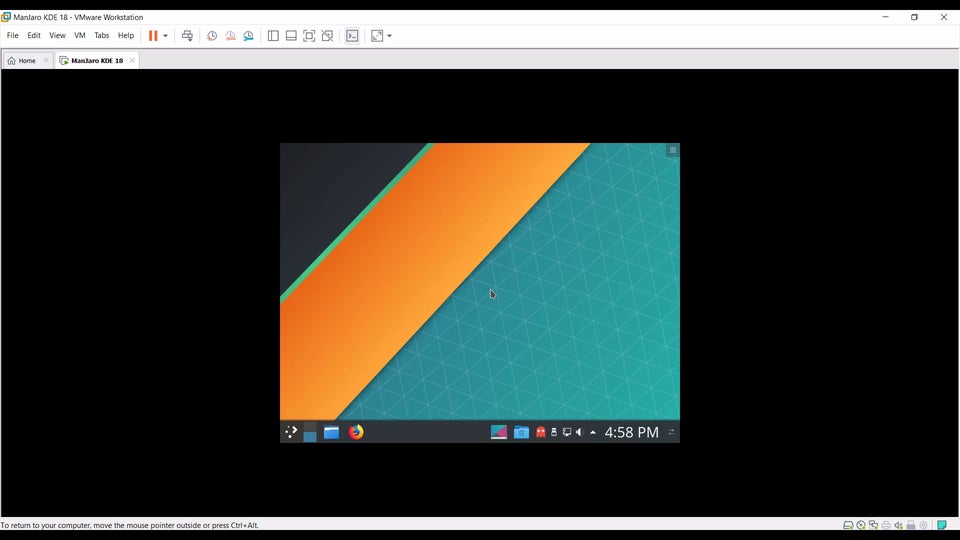
Solution
Inorder to eable full screen mode do the following:
- Run in terminal:
sudo pacman -S open-vm-tools - Update and install display driver:
sudo pacman -Su xf86-input-vmmouse xf86-video-vmware mesa gtk2 gtkmm - Edit the config file:
sudo echo needs_root_rights=yes >>/etc/X11/Xwrapper.config - Run the service:
sudo systemctl enable vmtoolsd sudo systemctl start vmtoolsd sudo systemctl restart vmtoolsd -
Sometime it doesn’t work and we have to enter the command
sudo systemctl restart vmtoolsdmanually. In order to make it automatically load at startup, do the following:- Goto application launcher (start menu) type
auto, you will seeautostartitem. Open it.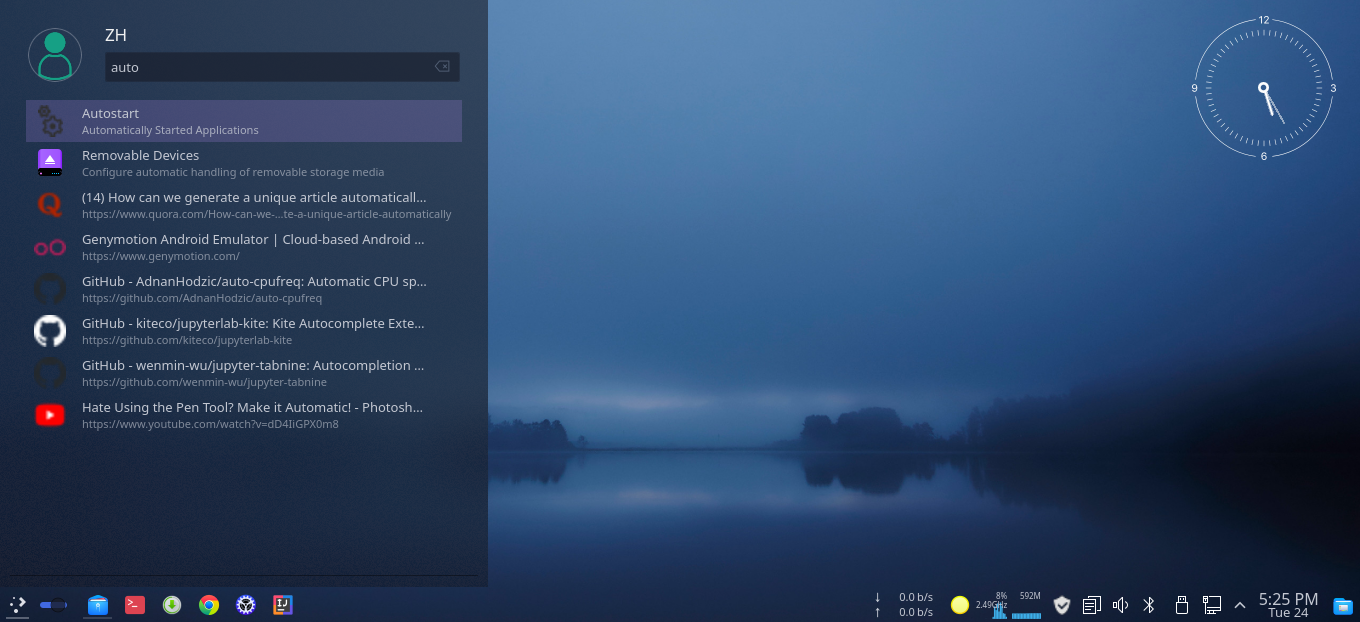
-
Click on
add application.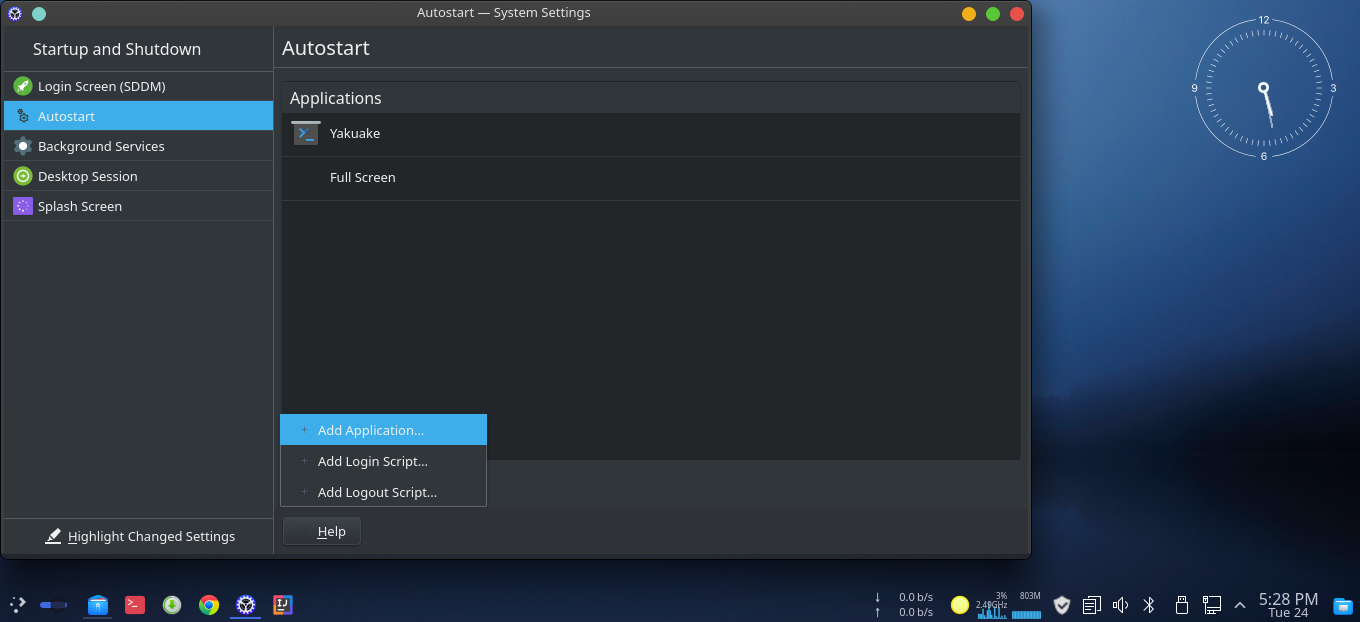
-
Type
sudoand checkRun in terminal, press ok.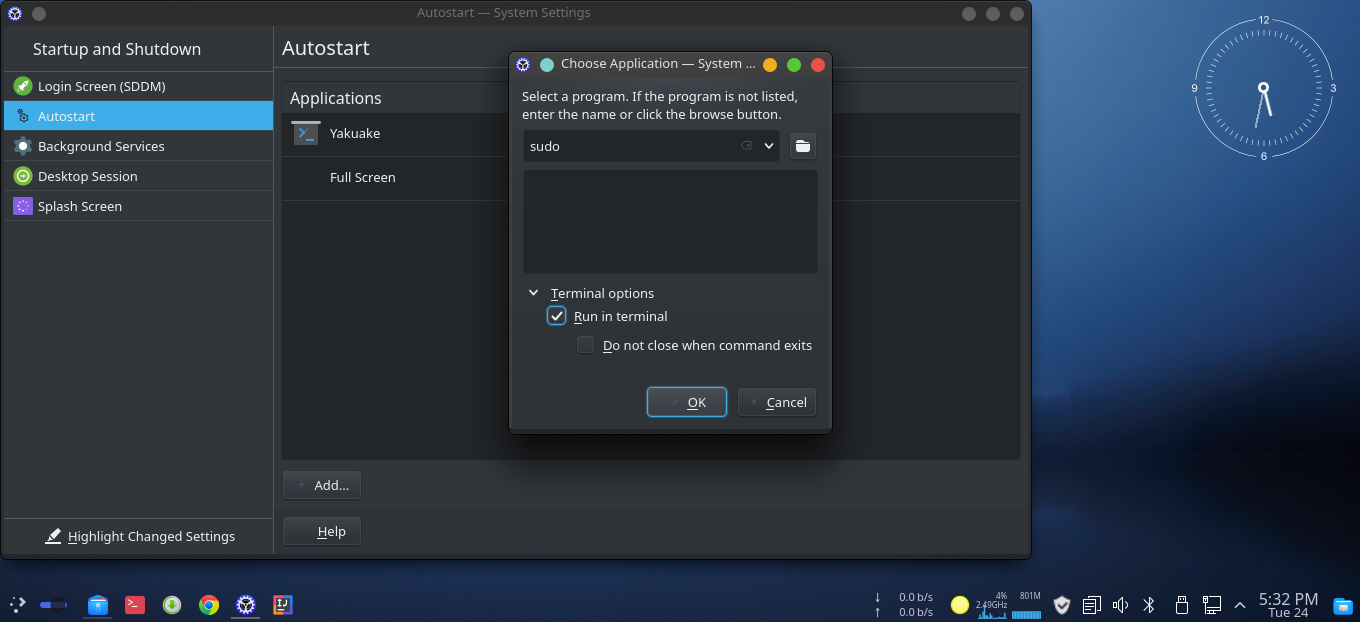
-
You will see a new enty
sudo. clickproperties.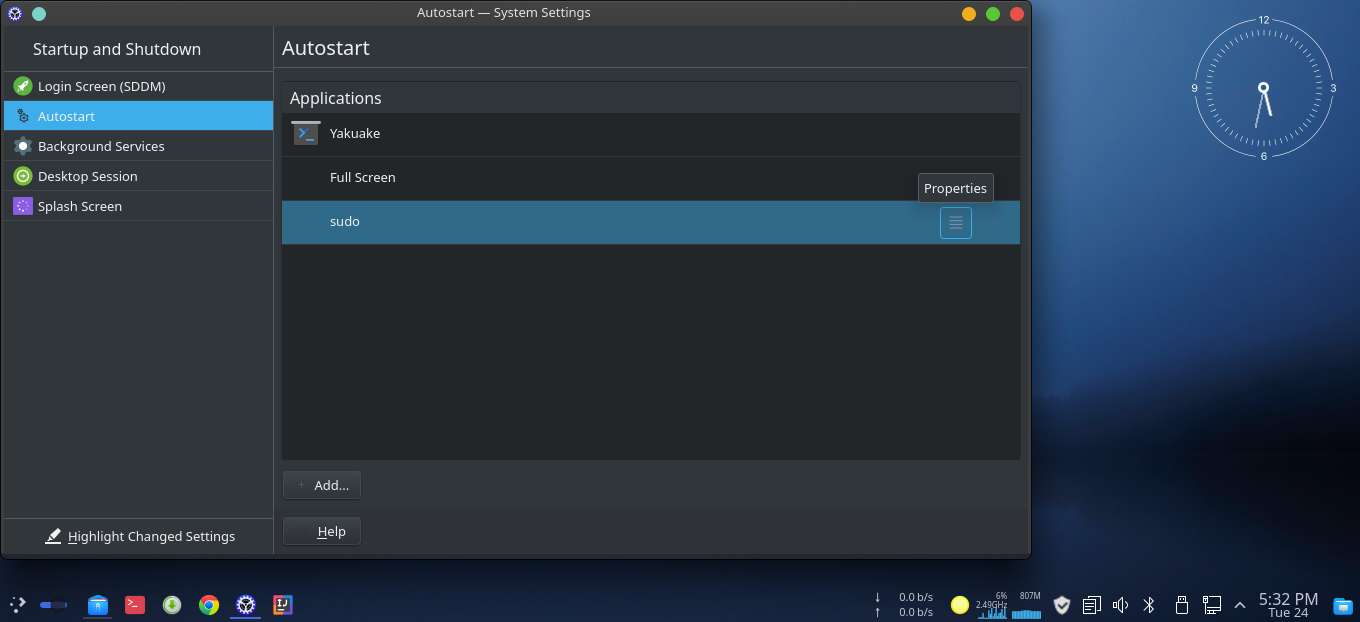
- Give a name FullScreen. In command type
sudo -S <<< "123456" systemctl restart vmtoolsd`.Press ok.
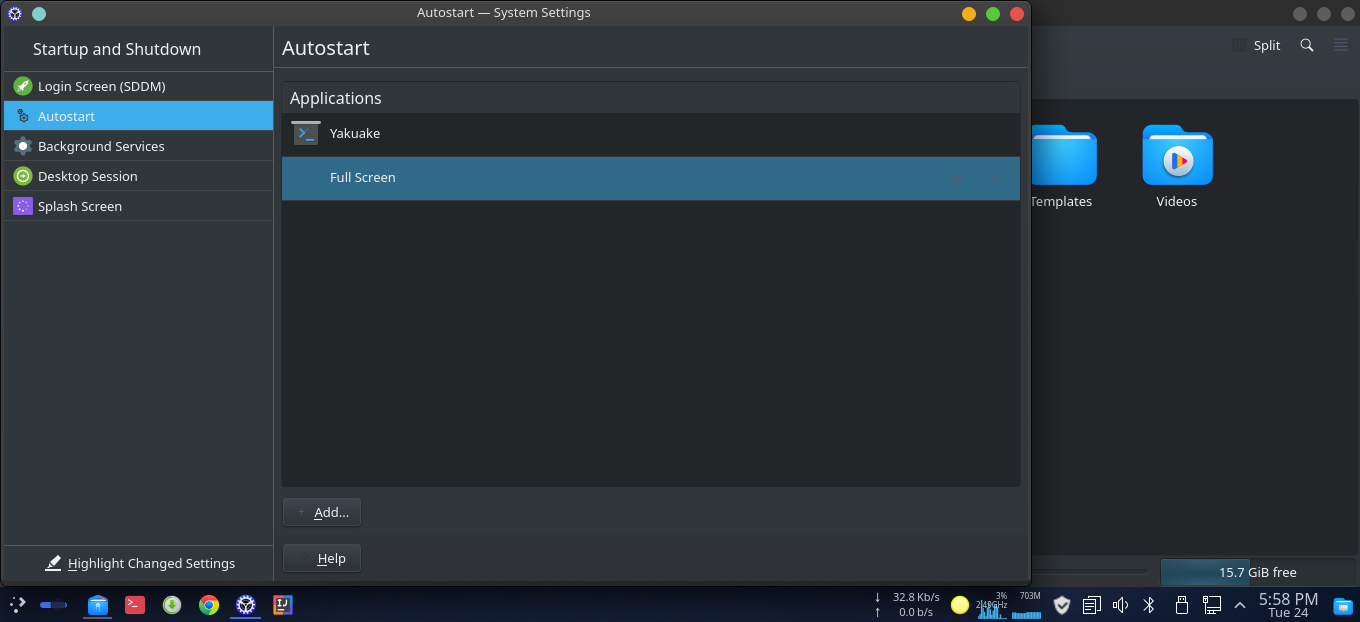
- Reboot machine
- Goto application launcher (start menu) type
Result
Reboot and now you will see full screen