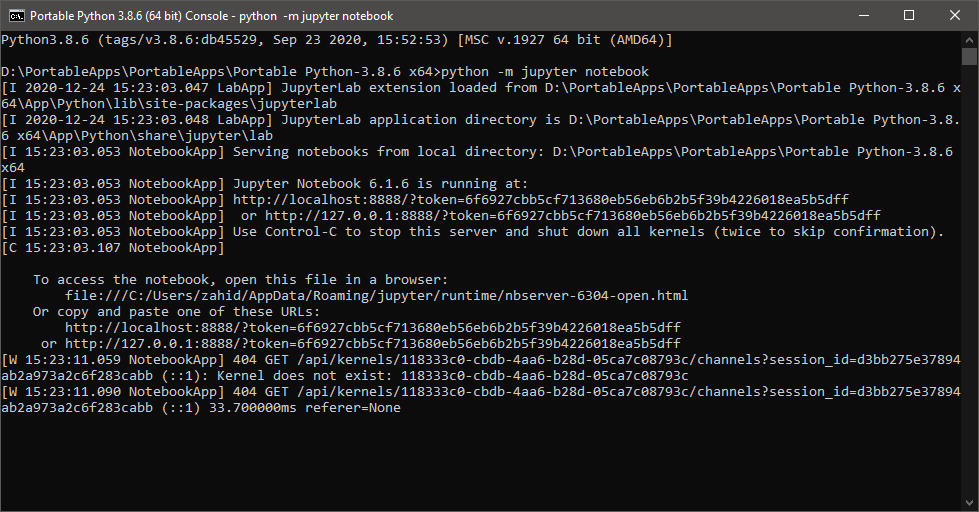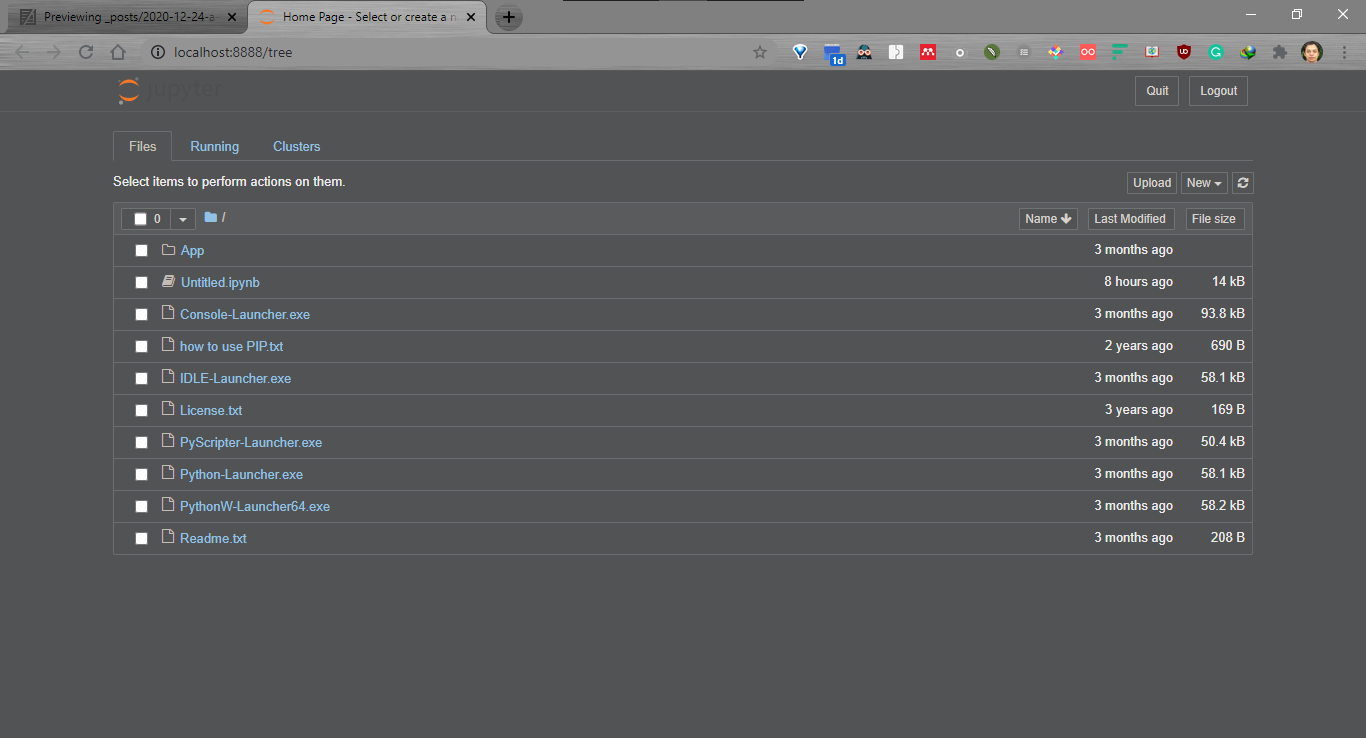Portable Environment Setup
Python
This is very small portable python for windows. We will configure portable sublime text to use it.
- Extract the portable python into a folder like Portable_PySub.
-
Extract portable sublime text into that folder also.
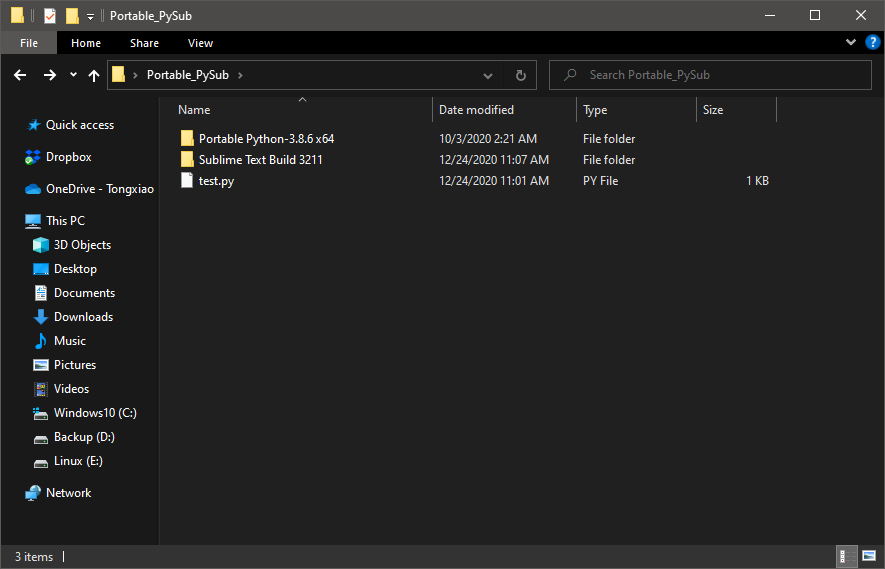
Sublime Text
-
In windows Sublime Text find python path from system variables. Since we are using portable version of python, so there is no python path in the system variables. We need to manually locate the path into sublime. In sublimetext open
preference-> browse package, got toUserfolder and create a filePython_Portable.sublime-buildthere.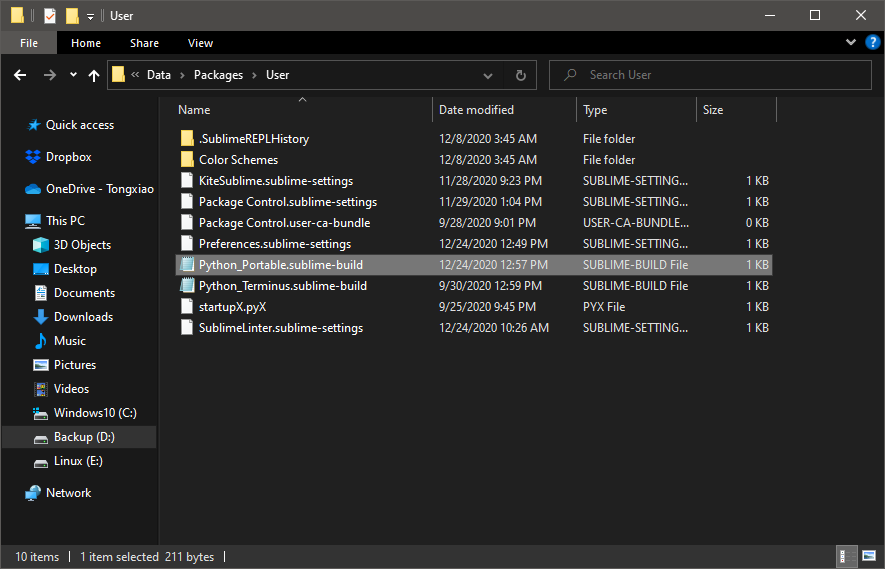
Open the file in text editor and add the following lines:
{ "cmd": ["D:/Portable_PySub/Portable Python-3.8.6 x64/App/Python/python.exe", "-u", "$file"], "file_regex": "^[ ]File \"(...?)\", line ([0-9]*)", "selector": "source.python" "shell": true }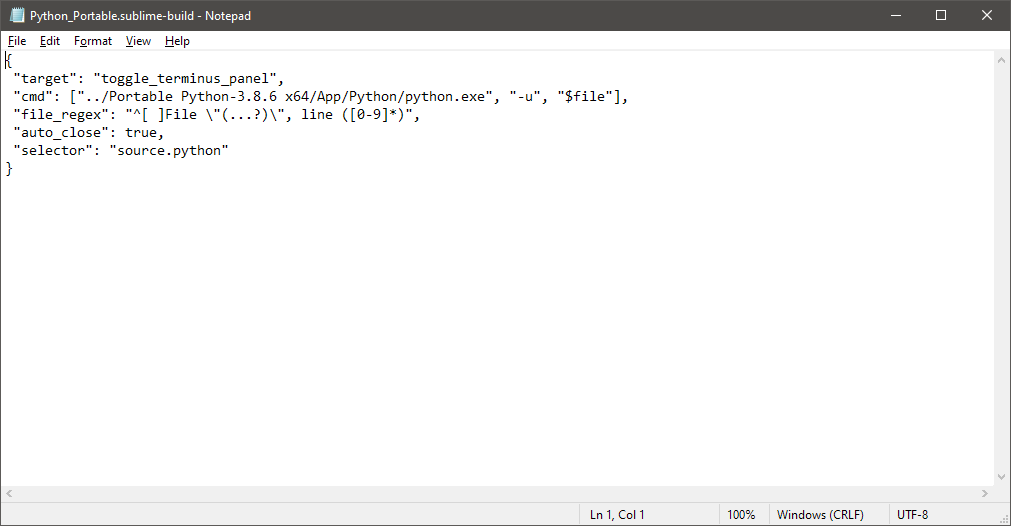
Save it and restart sublimetext.
-
Go to
tool-> build system.You will see new entry calledPython_portable, select and build it.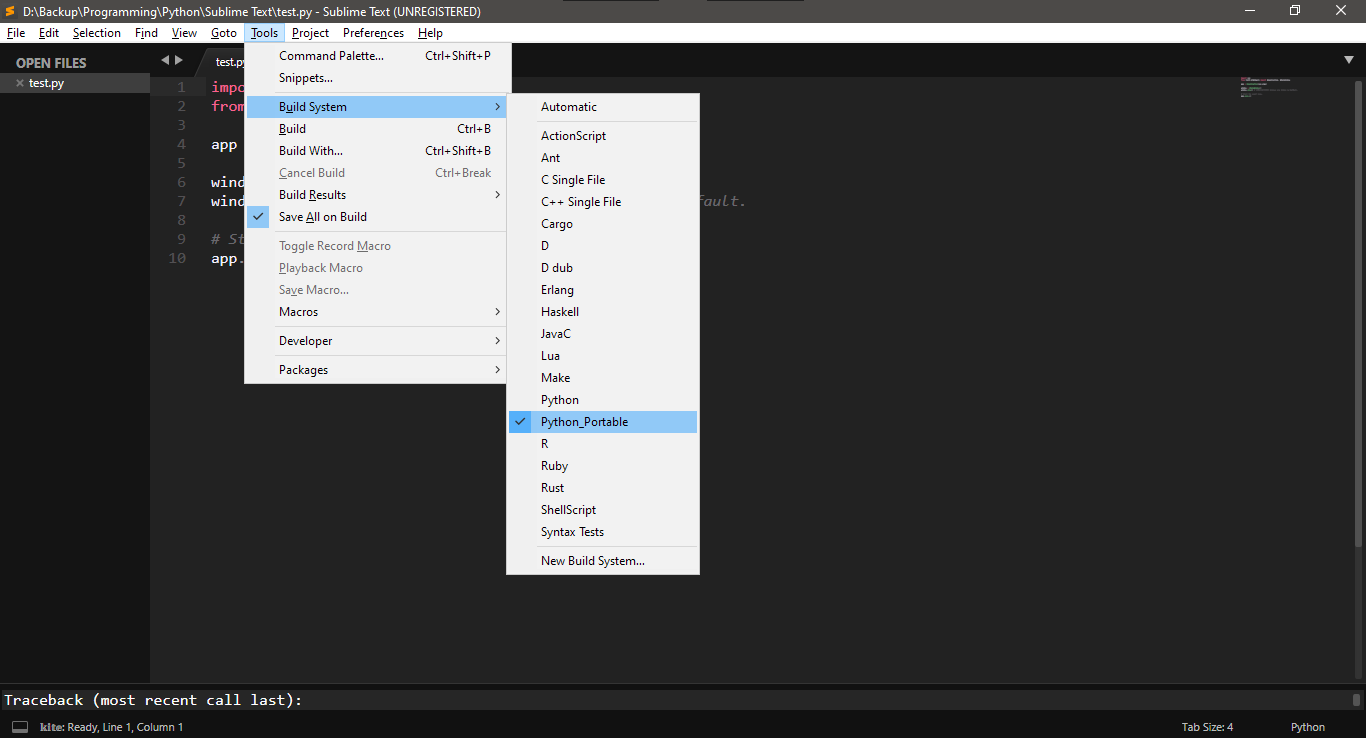
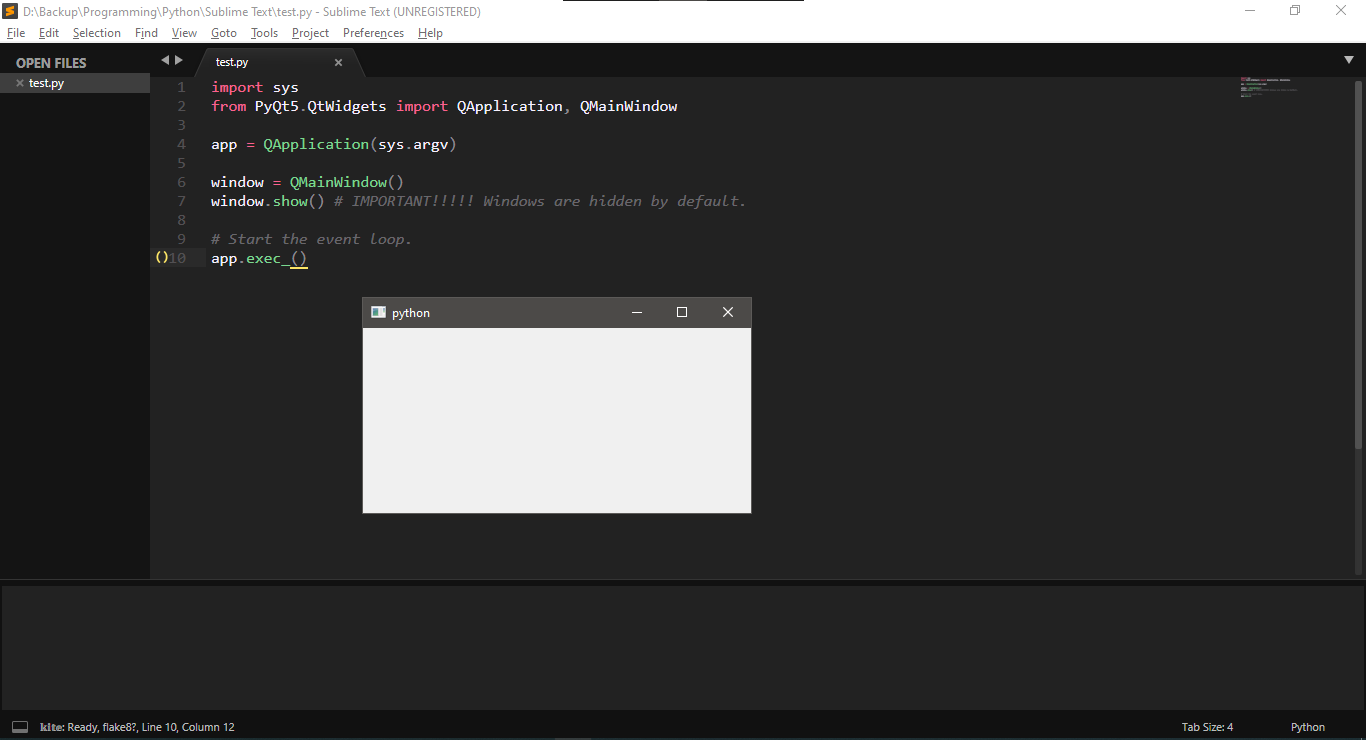
Installing Additional Packages
Use PIP
Using pip in Console-Launcher.exe residing in portable python folder, you can install packages.
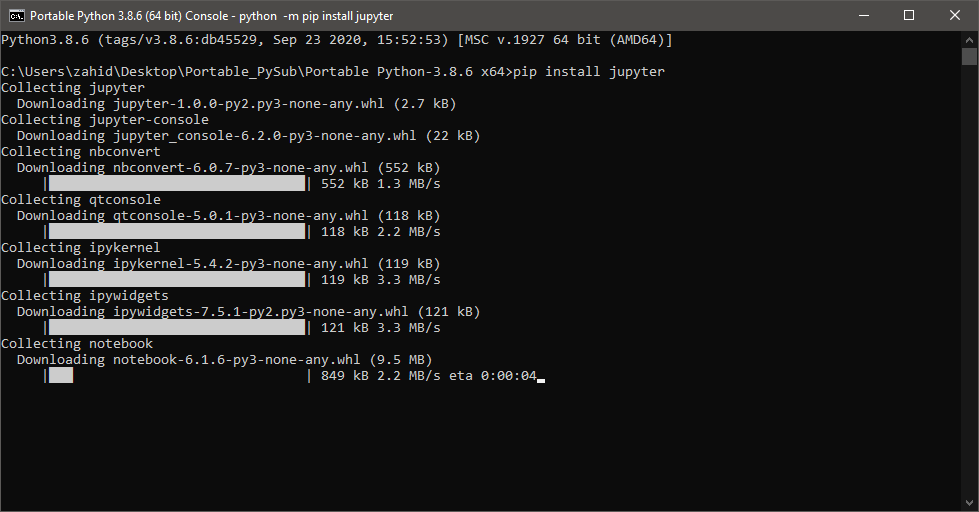
Running Jupyter Notebook
use python -m
After installing jupyter run the following command in Console-Launcher.exe
python -m jupyter notebook